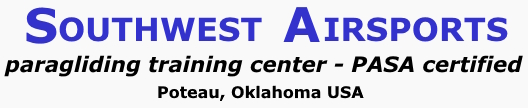Using Adobe Reader to digitally complete a PDF form
1. If you do not have Adobe Reader (AR) installed on your device, download and install it. You must have the latest version in order to fill and sign a PDF form.
2. Click on the permit application link which will open it in your web browser as a PDF. Note: you will not be able to complete the permit using your web browser.
3. Hover your mouse over the center bottom of the page and click the "save" tab and save the PDF to somewhere on your local device.
4. Open the saved copy of the PDF in AR.
5. In the link bar on the right, click on "Fill & Sign". The form will now open in a mode which you can use to fill in the form. The "Ab" is for typing information, such as your name and address. The big "A" and little "A" are clickable to change the size of the type.
6. Once you fill in the form with the required information, you can digitally sign it. Once it is signed, however, you cannot change any of the fields that you filled in. Be sure to date the application before digitally signing it.
7. Click on the "Sign" link at the top of the page to add your initials and signature to the form.
8. Save the completed form somewhere in your local system.
9. Now you can send the completed permit application to Park HQ along with the copies of your required documents.
![]()